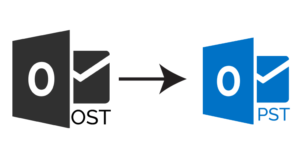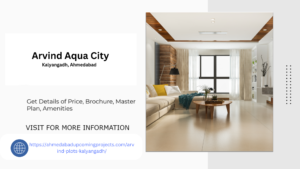Introduction
Power BI has become a leading business intelligence tool, offering robust capabilities for data visualization, reporting, and analytics. While it is user-friendly and powerful, creating and maintaining effective Power BI dashboards can present several technical challenges. These challenges include data integration issues, performance optimization, handling large datasets, and ensuring security. This article explores these common technical challenges and provides strategies to overcome them, enabling users to fully leverage Power BI’s potential.
1. Managing Complex Data Integration
1.1. Integrating Data from Multiple Sources
One of the key strengths of Power BI is its ability to connect to various data sources, including databases, cloud services, and APIs. However, integrating data from multiple sources with varying structures and formats can be complex.
Solution: Use Power Query to transform and clean data before it enters the data model. Define relationships between tables to establish a cohesive data structure. Utilize dataflows for centralized data processing and reuse across multiple reports. For complex data scenarios, consider using Azure Data Factory or other ETL tools to pre-process data before loading it into Power BI.
1.2. Handling Data Refresh Issues
Data refresh failures can disrupt the flow of updated information, leading to outdated or missing data in dashboards.
Solution: Set up scheduled refreshes based on the data update frequency. Monitor refresh operations through the Power BI Service to detect and address issues promptly. Use gateway connections for on-premises data sources and ensure that they are configured correctly. Implement incremental refresh for large datasets to reduce refresh time and improve performance.
2. Optimizing Dashboard Performance
2.1. Dealing with Slow Dashboard Load Times
As dashboards grow in complexity and size, performance issues can arise, leading to slow loading times that frustrate users.
Solution: Optimize the data model by removing unnecessary columns and tables. Use DAX measures efficiently and avoid complex calculations that slow down performance. Aggregate data and use summarized tables where detailed granularity is not required. Use Power BI’s Performance Analyzer to identify bottlenecks and optimize visuals and queries.
2.2. Managing Large Datasets
Power BI’s default import mode has a 1 GB dataset limit in the Pro version, which can be restrictive for organizations dealing with large volumes of data.
Solution: Use DirectQuery mode to connect directly to the data source, reducing the need for large in-memory datasets. Implement aggregations to reduce the size of data processed. Use dataflows to preprocess and aggregate data before loading it into the Power BI model. Consider upgrading to Power BI Premium for larger dataset capacities and advanced features like incremental refresh.
3. Designing Effective Data Models
3.1. Creating a Well-Structured Data Model
A poorly structured data model can lead to incorrect results and poor performance. Designing an effective data model requires careful planning and understanding of the data relationships.
Solution: Use the star schema design pattern, with fact tables and dimension tables, to simplify relationships and improve performance. Avoid using too many bi-directional relationships, which can complicate the data model and lead to ambiguous results. Implement calculated columns and measures judiciously to avoid unnecessary computations. Regularly review and optimize the data model as new data sources or requirements are added.
3.2. Handling DAX Calculations and Measures
DAX (Data Analysis Expressions) is a powerful language for creating measures and calculations in Power BI, but it can be complex to master. Inefficient DAX formulas can significantly impact performance and lead to incorrect results.
Solution: Use variables in DAX formulas to simplify complex expressions and improve readability. Avoid using row-level functions like FILTER in calculated columns, as they can slow down performance. Utilize context transition effectively to ensure that calculations respect the appropriate filters and conditions. Test and optimize DAX queries using tools like DAX Studio.
4. Ensuring Data Security and Governance
4.1. Implementing Robust Data Security
Protecting sensitive data is crucial, especially when dashboards are shared with a wide audience. Implementing security at both the data source and Power BI levels is essential to safeguard information.
Solution: Use Row-Level Security (RLS) to restrict data access based on user roles. Implement dynamic security using user attributes to manage complex access scenarios. Regularly review and update security roles and permissions. Encrypt data at rest and in transit to protect against unauthorized access.
4.2. Maintaining Data Governance and Compliance
As Power BI dashboards often contain sensitive business data, ensuring compliance with data governance policies and regulations is critical.
Solution: Use data classification and sensitivity labels to identify and manage sensitive data. Implement audit logs and monitor usage to track access and changes to data and dashboards. Use Power BI’s data lineage feature to understand data flow and dependencies. Regularly review and update compliance policies to align with regulatory requirements.
5. Enhancing User Experience and Interactivity
5.1. Designing User-Friendly Dashboards
Creating a dashboard that is both informative and easy to use requires a deep understanding of user needs and preferences.
Solution: Use consistent colors, fonts, and layouts to create a cohesive visual experience. Implement interactive features like filters, slicers, and buttons to allow users to explore data based on their needs. Use tooltips and data labels to provide additional context without cluttering the main visuals. Test the dashboard with a sample user group to gather feedback and make improvements.
5.2. Balancing Interactivity with Performance
Highly interactive dashboards can sometimes slow down performance, making it challenging to provide a smooth user experience.
Solution: Limit the number of visuals and interactive elements on each page to reduce the load on the dashboard. Use bookmarks and drill-throughs to create a multi-layered navigation experience without overwhelming the main dashboard view. Optimize DAX calculations and data model to support interactivity without compromising performance. Regularly use Performance Analyzer to identify and address any performance issues.
6. Facilitating Collaboration and Version Control
6.1. Managing Collaboration in a Team Environment
Power BI development often involves multiple team members, and managing collaboration can be challenging without proper version control and communication.
Solution: Use Power BI workspaces to manage collaboration and control access to datasets, reports, and dashboards. Implement a version control process, using tools like OneDrive or SharePoint to store and manage PBIX files. Use comments and annotations to communicate changes and updates within the team. Regularly back up reports and datasets to avoid data loss and ensure that previous versions can be restored if needed.
6.2. Handling Multiple Report Versions
Managing different versions of reports and dashboards can lead to confusion and errors, especially when different users are working with different versions of the same report.
Solution: Use deployment pipelines to manage the lifecycle of Power BI content from development to production. Maintain a single source of truth by centralizing datasets and using shared datasets across multiple reports. Implement clear naming conventions and versioning practices to track changes and updates. Regularly review and consolidate reports to avoid duplication and maintain consistency.
7. Addressing Common Power BI Service Limitations
7.1. Handling Data Model Size Restrictions
The Power BI Pro service has a 1 GB size limit for imported datasets, which can be a challenge for organizations with large datasets.
Solution: Use DirectQuery mode for real-time queries against large datasets without importing data into the model. Implement aggregations and summarized tables to reduce the data model size. Upgrade to Power BI Premium for larger dataset capacities and additional features like paginated reports.
7.2. Managing Concurrent User Access
Power BI Pro supports up to 8 refreshes per day and a limited number of concurrent users, which can be restrictive for larger organizations.
Solution: Use Power BI Premium to increase the number of scheduled refreshes and support more concurrent users. Optimize report and dataset performance to reduce the load on the service. Use caching and pre-calculated tables to improve the user experience for high-demand reports.
8. Training and Supporting End-Users
8.1. Providing Adequate Training for Users
Even the most well-designed dashboard can be underutilized if users do not know how to use it effectively.
Solution: Offer training sessions and resources, such as video tutorials, user guides, and workshops, to help users understand how to interact with the dashboard. Use in-dashboard help features, such as tooltips and explanatory texts, to guide users as they navigate the dashboard. Provide a support channel for users to ask questions and provide feedback.
8.2. Encouraging User Adoption
Encouraging users to adopt new dashboards can be challenging, especially if they are accustomed to traditional reporting methods.
Solution: Involve users early in the dashboard development process to ensure that their needs are met. Communicate the benefits of using Power BI dashboards over traditional reporting methods. Regularly update the dashboard based on user feedback to ensure that it remains relevant and useful. Implement gamification or incentive programs to encourage users to explore and use the dashboard regularly.
Conclusion
Developing and maintaining Power BI dashboards requires a balance of technical skills, business understanding, and user empathy. By addressing common technical challenges such as data integration, performance optimization, and security, organizations can create dashboards that are both powerful and user-friendly. Regularly reviewing and updating the dashboards based on user feedback and business changes will ensure that they continue to provide value over time.