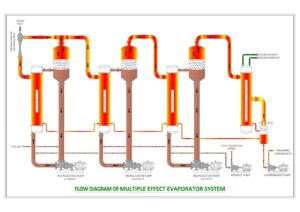Running a WordPress site comes with its own unique set of challenges, from managing plugins to ensuring your content is always optimized and secure. For website owners who want to take their site management skills to the next level, using a WordPress Manager effectively can make a huge difference. In this blog, we’ll share some top tricks for using a WordPress Manager to run your site smoothly, efficiently, and like a seasoned pro.
1. Optimize Your Dashboard for Easy Navigation
A clutter-free dashboard can make managing your site far easier. Most WordPress Managers let you customize your dashboard, so take advantage of this by displaying only the features and metrics you regularly use.
Pro Tricks:
- Customize Widgets: Show widgets that display essential stats, recent posts, and quick links to plugins or themes you frequently update.
- Hide Unnecessary Items: Remove any distractions by hiding items you rarely use to keep your focus on what matters most.
- Pin Shortcuts: Use your WordPress Manager’s custom shortcuts feature to make it easy to access vital functions like SEO tools, backup options, and content scheduling.
2. Automate Content Publishing and Scheduling
If your content strategy includes regular updates or multiple posts per week, you don’t want to be logging in every day to hit publish. WordPress Managers allow you to automate this process so you can stay consistent with your content.
Pro Tricks:
- Batch Schedule Posts: Plan and schedule your posts in advance. With batch scheduling, you can manage your posts for the entire week or month in just one sitting.
- Use Scheduled Drafts: If you want the flexibility to edit before publishing, use scheduled drafts. Your content will be ready to publish at the set time, and you’ll still have control to make last-minute edits.
3. Boost Site Security with Built-In Protections
Security is non-negotiable for any WordPress site, and most WordPress Managers come with robust security features to protect against malware, hackers, and data loss. Leveraging these tools will help you run a safe, reliable site.
Pro Tricks:
- Set Up Automatic Backups: Configure your WordPress Manager to take regular backups at a frequency that works for you. Weekly backups are generally sufficient, but daily backups are ideal for high-traffic sites.
- Enable Malware Scanning: Activate real-time malware scanning to monitor suspicious activity. Make sure it’s set to alert you instantly if any malware is detected.
- Limit Login Attempts: Protect your site by enabling the option to limit login attempts. This adds an extra layer of security by preventing brute-force attacks.
4. Maximize SEO Potential with Built-In Tools
SEO is a primary factor in driving traffic to your website, and WordPress Managers often include excellent tools to keep your content search-engine optimized.
Pro Tricks:
- Optimize Meta Descriptions and Titles: Use your WordPress Manager’s SEO tools to refine your meta descriptions and titles for each page and post. Make sure they include relevant keywords and are concise but descriptive.
- Integrate Google Analytics: Many WordPress Managers offer integrations with Google Analytics. Link it to your dashboard for instant access to your traffic stats, bounce rates, and visitor demographics.
- Track Keyword Rankings: Set up keyword tracking to monitor your search engine ranking for specific keywords. This will help you adjust your content strategy for better SEO results over time.
5. Streamline Site Performance for Faster Load Times
A slow website can impact both user experience and SEO rankings. WordPress Managers provide various features to help you optimize site speed and performance.
Pro Tricks:
- Enable Caching: Caching can significantly improve load times. Configure your WordPress Manager’s caching options to store versions of your content and serve them up faster to users.
- Compress Images: Use built-in image optimization tools to automatically compress images without compromising quality. This reduces the size of each page, making it load faster.
- Use a Content Delivery Network (CDN): Integrate your WordPress Manager with a CDN if possible. This distributes your content across multiple servers worldwide, making it load faster for users no matter where they are.
6. Simplify Plugin and Theme Management
Managing plugins and themes can be tricky, especially as your site grows. Outdated plugins can slow down your site or even pose security risks, so regular updates are a must.
Pro Tricks:
- Enable Auto-Updates: For crucial plugins and themes, enable auto-updates so they always stay current without manual intervention.
- Remove Unused Plugins: If you have plugins you no longer use, delete them to reduce bloat and minimize security vulnerabilities.
- Test Updates in Staging: If your WordPress Manager supports a staging environment, test updates there before implementing them on your live site to prevent compatibility issues.
7. Use Analytics and Reporting for Informed Decision-Making
Understanding your site’s performance and visitor behavior is key to making informed decisions that help your site grow. Most WordPress Managers offer analytics and reporting features for this purpose.
Pro Tricks:
- Set Up Custom Reports: Create custom reports to track metrics that matter most to your site, like conversion rates, top-performing pages, and visitor demographics.
- Monitor Traffic Sources: Track where your traffic is coming from (organic search, social media, direct) to help you focus on effective channels.
- Track Conversions: If you have forms, downloads, or sales on your site, set up tracking to monitor conversions. This is crucial for understanding your audience’s journey and optimizing for better engagement.
8. Optimize User Experience with Customization Options
Customizing your site’s look and feel is important for providing a positive user experience that aligns with your brand. High-quality WordPress Managers offer extensive customization options without needing coding skills.
Pro Tricks:
- Customize Navigation Menus: Use your WordPress Manager to edit navigation menus so that users can easily find what they’re looking for.
- Personalize the Footer and Header: Add brand-specific details, like a contact form or social media links, in your header or footer to keep users connected with your brand.
- Set Up User-Friendly Search: Enhance your site’s usability by setting up a powerful search bar that helps visitors find content faster.
9. Leverage Multi-Site Management for Scalable Growth
If you manage multiple WordPress sites, look for a WordPress Manager with multi-site capabilities. This can be especially helpful if you’re growing your digital presence or managing different sites for clients.
Pro Tricks:
- Organize Sites in One Dashboard: A single dashboard for multiple sites can save you time and effort. Keep all your sites in one place to make updates, manage plugins, and track analytics collectively.
- Apply Bulk Updates: Use bulk update options to roll out changes, plugin updates, or security settings across multiple sites at once.
- Centralized Analytics: Monitor traffic, conversions, and user behavior across all sites, helping you compare performance and optimize strategies.
10. Enable Role-Based Access Control
If you have multiple team members or contributors working on your site, role-based access control is essential for managing permissions and keeping your site secure.
Pro Tricks:
- Set Role Permissions: Define specific permissions for each role, such as admin, editor, or author, so team members only access the tools they need.
- Assign Limited Roles for Contributors: To maintain site security, assign limited roles to contributors who are only adding content, not making site-wide changes.
- Monitor User Activity: Some WordPress Managers allow you to monitor user actions on the site, which is helpful for accountability and tracking who made specific changes.
Conclusion:
In today’s digital world, managing a WordPress site like a pro is all about working smarter, not harder. Using a WordPress Manager effectively lets you streamline everything from security and SEO to content scheduling and performance optimization. With the right tricks—like automating updates, customizing your dashboard, leveraging analytics, and setting role-based permissions—you can turn site management into a seamless experience that supports growth and enhances user engagement. Embrace these strategies to transform your workflow, leaving you free to focus on what really matters: creating great content and building your brand.